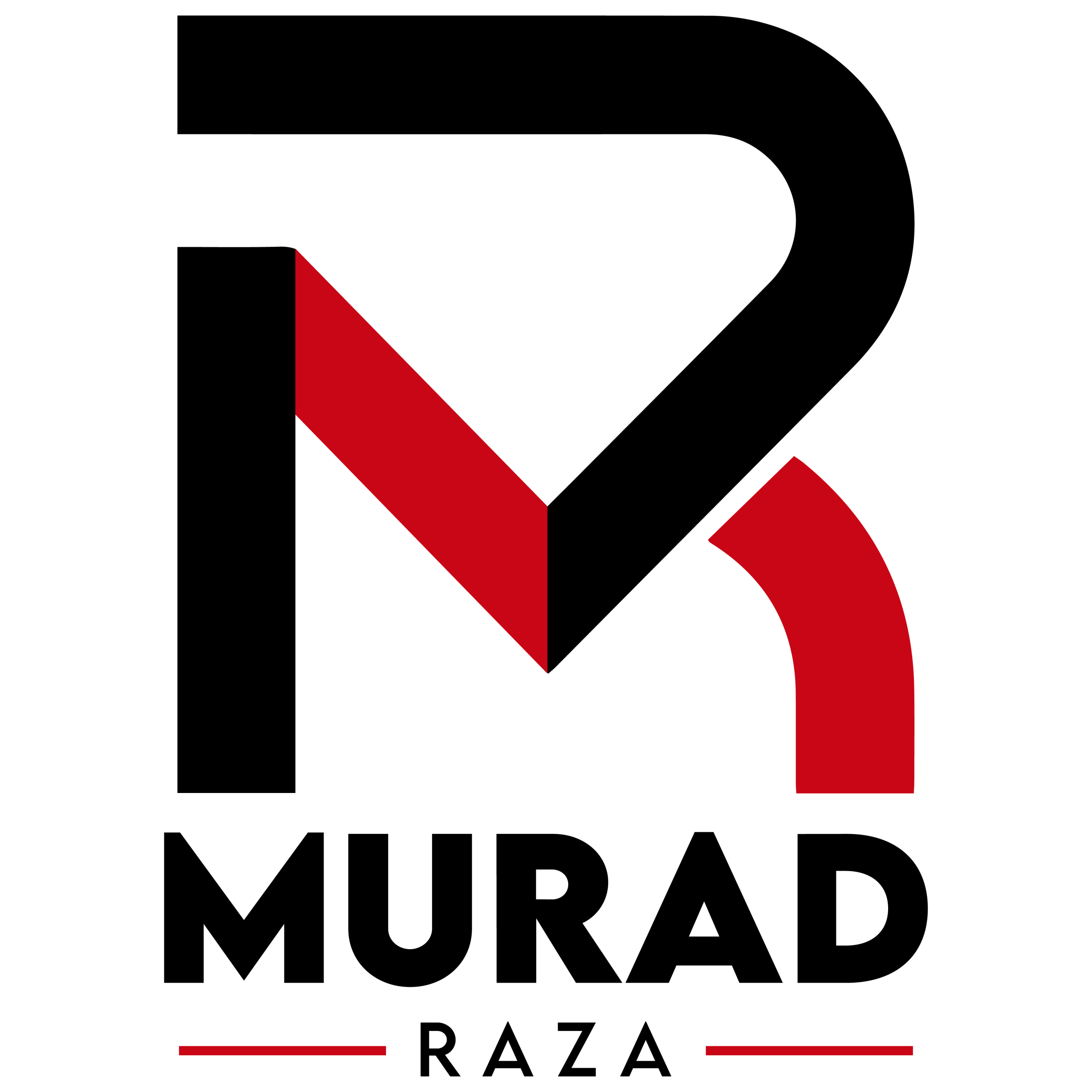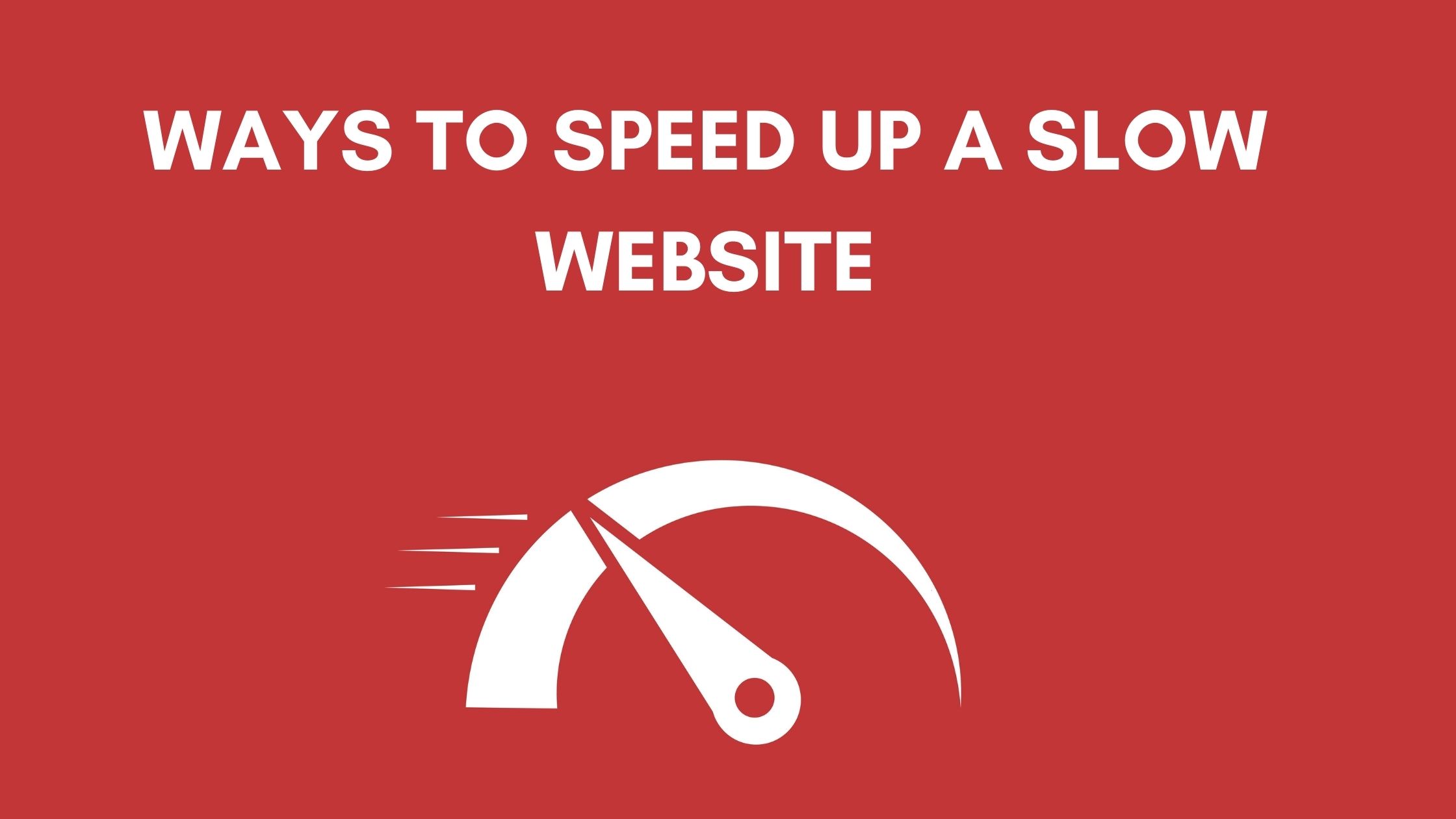You’ve poured your heart and soul into your website. It looks great, the content is perfect, but there’s one big problem: it’s slow. And in today’s digital world, speed isn’t a luxury—it’s a necessity.
A slow website doesn’t just try your patience; it drives away customers, hurts your search engine rankings (SEO), and directly impacts your bottom line. If you’ve found yourself frantically searching “why is my website slow,” you’ve come to the right place.
As a freelance website developer, I’ve diagnosed and fixed hundreds of slow websites. Let’s break down the seven most common reasons your site might be crawling and what you can do about it.
Unoptimized Images: The Heavyweight Champion of Slowdowns
This is the number one culprit for most small business websites.
- The Problem: You uploaded a beautiful, high-resolution straight from your camera. That file can be several megabytes in size, forcing a visitor’s browser to download a huge amount of data just to display one picture.
- The Fix:
- Resize images: Scale them to the exact dimensions needed on your website.
- Compress them: Use tools like ShortPixel, TinyPNG, or your website platform’s built-in compression. You can drastically reduce file size without noticeable quality loss.
- Use modern formats: Next-gen formats like WebP offer superior compression than traditional JPEGs or PNGs.
Cheap or Overloaded Web Hosting
Your hosting is your website’s foundation. You can’t build a speedy mansion on quicksand.
- The Problem: Shared hosting plans are inexpensive for a reason—you’re sharing server resources (CPU, RAM) with hundreds of other sites. If a “noisy neighbor” site gets a traffic spike, your site suffers.
- The Fix: Consider upgrading to a higher-quality hosting solution as your business grows. Options like VPS (Virtual Private Server) hosting, managed WordPress hosting (e.g., Kinsta, WP Engine), or even a simple upgrade within your current provider can provide a massive speed boost.
Too Many or Poorly Coded Plugins/Apps
Plugins (for WordPress) and apps (for Shopify) add fantastic functionality. But they come at a cost.
- The Problem: Every plugin adds extra code—CSS, JavaScript, and PHP—that your browser must load. Poorly coded plugins can bloat your site, cause conflicts, and create database clutter. Running 30+ plugins is a common recipe for disaster.
- The Fix: Audit your plugins regularly. Ask yourself:
- Do I really need this plugin?
- Is it well-rated and regularly updated?
- Can its function be achieved with a little custom code instead? (Often a more efficient solution).
No Caching in Place
Caching is like a photographic memory for your website.
- The Problem: Without caching, every time a new visitor comes to your site, your server has to do all the work from scratch: run PHP scripts, query the database, and build the page. This is slow and resource-intensive.
- The Fix: A caching plugin (like W3 Total Cache or WP Rocket for WordPress) or server-level caching creates a static HTML version of your pages. This static version is served to visitors instantly, reducing server load and speeding up load times dramatically.
Bloated Code and Unused Scripts
Your website’s theme and custom code can be a source of hidden bloat.
- The Problem: Many “multi-purpose” themes come packed with features and code you’ll never use. Additionally, tracking scripts, custom fonts, and heavy JavaScript libraries can slow things down.
- The Fix:
- Use a lightweight, well-coded theme.
- Minify CSS and JavaScript: This removes unnecessary characters (spaces, comments) from the code without changing its functionality.
- Limit external scripts: Review every script (like Google Fonts, analytics, live chats) and remove any that aren’t essential.
Not Using a Content Delivery Network (CDN)
Distance matters. If your server is in New York and a visitor is in Sydney, data has to travel a long, long way.
- The Problem: A single server location creates latency for visitors who are geographically far from it.
- The Fix: A CDN, like Cloudflare or StackPath, stores a cached version of your site on a global network of servers. When a user visits your site, they are served files from the server closest to them, drastically reducing load times.
Slow Database and Lack of Maintenance
Your website’s database is its filing cabinet. Over time, it gets cluttered.
- The Problem: Post revisions, trashed comments, and transient options pile up in your database, making queries slower.
- The Fix: Regular database maintenance is key. A good caching plugin often includes database cleanup tools. You can also use a plugin like WP-Optimize to safely clean and optimize your database tables.
So, What Now? Your Action Plan
Feeling overwhelmed? Don’t be. Start with the low-hanging fruit:
- Run a Speed Test: Use tools like Google PageSpeed Insights or GTmetrix. They will give you a detailed report on what’s slowing your site down.
- Optimize Your Images: Go through your key pages (homepage, about, services) and compress any large images.
- Audit Your Plugins: Deactivate and delete any plugins you are not actively using.
When to Call a Professional
If you’ve tried the basics and your site is still slow, or if the technical aspects feel beyond your comfort zone, it might be time to bring in an expert.
As a freelance web developer, I offer professional website speed optimization services. I don’t just run a report; I dive into your server, code, and database to implement lasting solutions that improve user experience and boost your SEO.
Let’s make your website fast again. [Contact me today for a free site speed audit!]